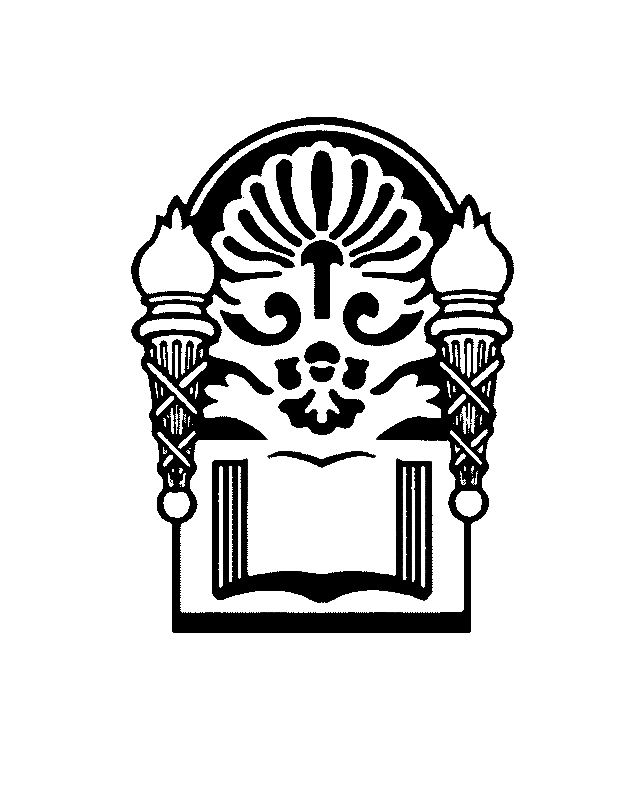|
The post “Proofreading” (below) provides a method to create a list of every word in a Microsoft Word document using TextSTAT that makes previously undetected typos and spelling errors more evident for correction. If you are using InDesign to create a book, the following steps will result in an MS Word document file needed for TextSTAT to work.
From the InDesign book palette, select “Export Book to PDF” using the same preset for creating your press-ready PDF. Open the PDF in Adobe Acrobat Pro and save it as an html file (File> Save As> More Options> HTML Web Page). Before saving, click the “Settings” button and uncheck "Include Images" and "Run OCR." Click “OK.” Saving the PDF as a Word file does not capture all of the text in the headers properly. Save the html version of the PDF file where you can locate it. Open the html file in MS Word and save it as a .doc file. Now, follow the directions outlined in the “Proofreading” post. Amazon has a beta plugin for Adobe InDesign versions CS4 and above that make it easier to export InDesign books to the Kindle mobi format. The plugin is available from the Kindle Direct Publishing Help page here:
https://kdp.amazon.com/self-publishing/help?topicId=A3IWA2TQYMZ5J6 Download the plugin. Make sure InDesign is not open, and run the .exe file to install. There is a Mac version, too. While you are at the KDP page, download the Previewer to permit easy viewing of mobi files as they will appear on various Kindle devices. InDesign has a plugin for Adobe Digital Editions export to ePub format. Though you can convert ePub to mobi uisng Calibre, the results require a lot of editing to fix formatting issues. The new Kindle plugin reduces, but does not eliminate the editing required to produce a Kindle-friendly mobi file. |
Book TipsTips for publishing Regional History Series papers Categories
All
Archives |
 RSS Feed
RSS Feed